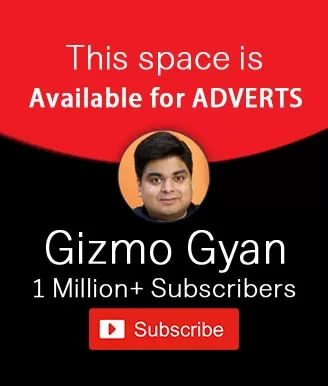As part of this series of blogs, we will explore key iOS 16 features and how to make best use of them. Let’s start with the features of Lock Screen in iOS 16.
Lock Screen
Lock Screen gallery
If you are looking for ideas on how to customize your Lock Screen, explore the galleries below, all of which feature a unique backdrop, a stylized view of the date and time, and information that is easy to view at a glance.
Lock Screen switching
Throughout the day, you can change your Lock Screen by touching and holding it, then swiping.
Lock Screen editing
Tap an element on your Lock Screen to change the font, colour, or placement.
Stylised date and time
Adding the date and time to your Lock Screen is as simple as choosing a font style and colour.
Multilayered photo effect
A dynamic display of photo subjects is used to make the subject of the photograph pop out of the screen
Suggested photos
The Lock Screen of iOS is intelligently suggested based on the photos in your library.
Photo shuffle
The Lock Screen shuffles through a selection of photos automatically. Choose whether you want iOS to update the Lock Screen frequently, or let it surprise you with new photos throughout the day.
Photo styles
Lock Screen photos can be styled so the colours, tints, and fonts complement each other automatically.
Widgets on the Lock Screen
Your Lock Screen can display widgets that display information such as weather, time, date, battery levels, upcoming calendar events, alarms, time zones, and Activity Ring progress.
WidgetKit API
Get the latest weather updates or progress on your goals by viewing widgets from your favorite third-party apps. View widgets in a textual, circular, or rectangular format near the time.
Live Activities
From your Lock Screen, you can keep up with things that are happening in real time.
Live Activities API
The new developer API allows you to look at Live Activities from your favorite third-party apps. Follow an ongoing sports game or keep an eye on your order or ride progress.
Lock Screens made for Focus
When using the Work Focus or Personal Focus, iOS suggests a set of Lock Screens that correspond to the Focus options, such as a data-rich Lock Screen.
Apple collections
With iOS 16, you can choose from dynamic, classic, and landscape Lock Screens. Apple also includes Lock Screens celebrating special cultural moments, like Pride and Unity.
Astronomy
With these dynamic Lock Screens, you can see the earth, the moon, or the solar system at any time.
Weather
As the weather changes throughout the day, you can keep an eye on the latest conditions on your Lock Screen.
Emoji
Emojis can be used to create patterned Lock Screens.
Colours
Use your favorite colour combinations to create a colour gradient for your Lock Screen.
New design for Now Playing
When you listen to Now Playing with Live Activities, album art is displayed in a full-screen view.
New notification design
Notifications are visually appealing when bold text and images are used.
Notification animations
Whenever you receive a notification, including your notification summary, it appears at the bottom of your Lock Screen, so it is easy to see it at a glance.
Notification view on Lock Screen
With the Lock Screen, you can view notifications in a stacked list view, a count view, or an expanded list view. You can pinch the screen to change the layout.
In the next blog we will explore the possibilities of Lock Screen in Focus Mode.