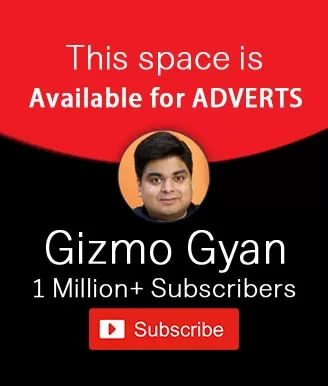Download Always Active Window Extension: Keep Your Browser Alive
In our digital world, staying online without interruptions is more important than ever, especially when we’re filling out online forms or working on web applications that log us out after a period of inactivity. That’s where the Always Active Window extension comes into play. It’s a browser productivity tool that ensures our sessions remain alive, preventing those frustrating automatic logouts.
The Always Active Window extension is a game-changer for anyone who has ever lost their work due to a session timeout. It’s a free, safe, and legal browser tool designed to prevent idle windows and maintain constant window activity. This means we can work on our tasks without the need to constantly move our mouse or hit the keyboard to keep the session active. It’s like having a digital assistant that keeps our browser awake, so we can focus on our work without interruptions.
Why You Need the Always Active Window Extension
- Prevent Logout Inactivity: Say goodbye to the annoyance of being logged out from online forms or applications due to inactivity.
- Enhance Browser Functionality: Besides keeping your window active, this extension allows you to enable copy-paste and allow right-click on sites that usually restrict these actions. This is particularly useful for research and data entry tasks.
- Cross-Browser Compatibility: Whether you’re a Firefox aficionado or an Edge browser enthusiast, this extension has got you covered. It works seamlessly across both browsers, ensuring a consistent user experience.
- Improve Online Task Efficiency: With uninterrupted browsing, you can complete your online tasks more efficiently, without the disruption of having to log in again.
🚀 Features to Love:
- 🛡 Prevent automatic logout due to inactivity
- ✂️ Enable copy-paste on restricted sites
- 🖱 Allow right-click functionality where it’s normally disabled
- 🌐 Cross-browser compatibility with Firefox and Edge
- 🔄 Active tab management to keep your work uninterrupted
Downloading the Always Active Window extension is a straightforward process. Simply visit the official extension page on your browser’s extension store, search for “Always Active Window,” and click “Add to Browser.” It’s that easy!
Key Features of Always Active Window Extension
The Always Active Window extension is our go-to solution for keeping our browser sessions alive and kicking. Here’s why we can’t get enough of it:
- Prevent Idle Window: Say goodbye to those annoying “session timeout” messages. This extension keeps our tabs active, ensuring we’re never logged out unexpectedly.
- Enable Copy-Paste and Right-Click: Ever landed on a site that blocks you from copying text or right-clicking? This extension breaks down those barriers, making our online tasks a breeze.
- Enhance Browser Functionality: It’s not just about keeping a tab active; it’s about making our browsing experience smoother and more efficient.
- Cross-Browser Compatibility: Whether we’re team Firefox or Edge enthusiasts, this extension has got us covered.
By integrating these features, our online productivity has skyrocketed, making it an indispensable tool in our digital toolkit.
How to Use Always Active Window Extension
Getting started with the Always Active Window extension is as easy as pie. Here’s a quick guide:
- Download and Install: First, add the extension to your preferred browser, Firefox or Edge.
- Activate: Once installed, click on the extension icon and hit the “Activate” button to start its magic.
- Enjoy Uninterrupted Browsing: With the extension now active, you can navigate through your tasks without worrying about being logged out due to inactivity.
It’s that simple! Now, we can focus more on our work and less on keeping our sessions alive.
Enable Copy-Paste and Right-Click on Any Site
One of the standout features of the Always Active Window extension is its ability to enable copy-paste and allow right-click on sites that typically restrict these actions. This means:
- Freedom to Copy: Grab text from any site without the usual hassle.
- Right-Click Enabled: Access context menus anywhere, making our online research and navigation much more efficient.
This feature alone has transformed our browsing experience, making information gathering and data entry tasks significantly less tedious.
Compatibility: Always Active Window Extension for Firefox and Edge
The beauty of the Always Active Window extension lies in its cross-browser compatibility. Whether we’re using Firefox or Edge, this extension seamlessly integrates with our browser, offering:
- Firefox Support: Enhances our browsing experience by preventing session timeouts and enabling unrestricted copy-paste and right-click functionalities.
- Edge Compatibility: Brings the same level of productivity and efficiency to the Edge browser, ensuring we’re always active and never miss a beat.
This wide compatibility ensures that no matter our browser preference, our online activities remain uninterrupted and more productive than ever.
How to Install Always Active Window Extension
When we’re working online, staying logged in is crucial, especially when we’re filling out long forms or working on web applications that log us out after a period of inactivity. That’s where the always active window extension comes into play. It’s a browser productivity tool that keeps our tabs active, preventing those annoying logouts. Let’s dive into how you can get this extension up and running on your browser.
Always Active Window Extension Download Steps
First things first, we need to download the always active window extension. Here’s a simple guide to follow:
- Open your Firefox or Edge browser.
- Head to the official extensions store.
- In the search bar, type “Always Active Window Extension.”
- Look for the extension with good reviews and a high number of downloads to ensure it’s reliable.
- Click on the “Add to Browser” or “Install” button next to the extension.
- A pop-up will appear asking for permissions. Read through these carefully, then click “Add” or “Accept.”
🎉 Congratulations! You’ve now downloaded the always active window extension. But we’re not done yet. Let’s set it up properly.
Setting Up Always Active Window Extension on Your Browser
After downloading, setting up the always active window extension is the next crucial step to ensure it works correctly. Here’s how:
- Click on the extension icon in your browser’s toolbar. It’s usually in the top right corner.
- Go to the extension’s settings or options. This might vary slightly between browsers.
- Here, you can customize how the extension works. For example, you can set it to:
- Prevent logout inactivity on specific sites.
- Enable copy-paste and allow right-click on sites that usually restrict these actions.
- Maintain window focus to ensure constant window activity.
- Make sure to save your settings before closing the tab.
👍 Now, your always active window extension is all set up! You can start browsing without the fear of being logged out unexpectedly. This tool is perfect for enhancing your online task efficiency, especially on sites that have strict inactivity timers. Enjoy your uninterrupted browsing!
Benefits of Using Always Active Window Extension
When we’re online, there’s nothing more frustrating than our browser deciding to take a nap right when we’re in the middle of something important. That’s where the always active window extension comes into play. This nifty tool is a game-changer for anyone who spends a lot of time on the internet, especially when dealing with online forms or applications that log you out after a period of inactivity.
- Prevent idle window: It keeps our tabs active, ensuring that we don’t get logged out unexpectedly.
- Enable copy-paste: On sites that normally don’t allow it, this extension lets us copy and paste freely.
- Allow right-click: It also enables right-clicking where it’s usually disabled, making our browsing experience smoother.
By keeping our browser window active, this extension saves us from the hassle of having to log back into websites, thereby saving time and reducing frustration. It’s like having a vigilant friend who pokes us to keep us awake, except it’s for our browser window.
Preventing Browser from Going Idle
Imagine you’re filling out a long, tedious form online or reading through a document, and you take a moment too long. Suddenly, you’re logged out, and your progress is lost. Annoying, right? The always active window extension is our knight in digital armor in these situations. It works tirelessly in the background to prevent logout inactivity, making sure our browser knows we’re still there, even if we’re not clicking around constantly.
- 🛡️ Constant window activity: It simulates activity to keep the session alive.
- 🚫 Prevent session timeout: No more getting kicked out of online platforms due to inactivity.
This extension is particularly useful for students, researchers, and professionals who rely on web applications for their work. It ensures that our focus remains on our work, not on keeping our browser session alive.
Enhancing Online Productivity with Always Active Window
In today’s fast-paced digital world, efficiency is key. The always active window extension not only prevents our browser from going idle but also significantly boosts our online productivity. Here’s how:
- Uninterrupted browsing: It allows us to work or study online without interruption, enhancing our focus and efficiency.
- Web application support: Ideal for use with online forms, learning platforms, and other web applications that require constant interaction.
- Improve user experience: By bypassing website restrictions like disabled copy-paste and right-click functions, it makes our online tasks smoother and faster.
With this extension, we can maintain our workflow without worrying about being logged out or restricted by website limitations. It’s like having an assistant dedicated to ensuring our online work goes as smoothly as possible, enabling us to achieve more in less time.
FAQs on Always Active Window Extension
What is always an active window extension?
The always active window extension is our go-to solution to keep our browser windows from going idle. Have you ever been filling out an online form or reading a document, only to be logged out because you were “inactive”? Super annoying, right? Well, this extension is here to save the day. It’s a browser tool that makes sure our windows stay active, even if we’re not clicking around constantly. This means no more getting kicked out of sessions or losing our work on online forms. Plus, it’s not just about keeping us logged in; it also lets us enable copy-paste and allow right-click on sites that normally don’t let us do that. It’s like having a little helper that makes sure we can keep working without interruptions. 🚀
- Key Features:
- Prevents idle window
- Maintains constant window activity
- Enables copy-paste on restricted sites
- Allows right-click where it’s usually disabled
How do you make a window always active?
To make a window always active, we use the always active window extension. It’s pretty straightforward to set up. First, we add the extension to our browser. It works on both Firefox and Edge, so most of us can use it. Once it’s installed, it does most of the work for us. It keeps our tabs active, preventing those annoying timeouts and logouts due to inactivity. If we’re working on something that requires constant activity, like an online exam or form, this extension ensures we stay logged in and focused. It’s like having a little guardian for our browser, making sure we can keep working without any hiccups. 🛡️
How to keep tabs always active?
Keeping tabs always active is essential for our online productivity, and the always active window extension is our secret weapon. Here’s how we do it:
- Install the extension on our preferred browser (Firefox or Edge).
- Once it’s up and running, it automatically keeps our tabs active. This means we can work on multiple tabs without worrying about any of them going idle and logging us out.
- It’s especially useful for tasks that require us to keep a page open for a long time without directly interacting with it, like monitoring live data or waiting for an online sale to start.
By using this extension, we ensure that our tabs stay active, making our online tasks a breeze. No more frantic login races against the clock! ⏰
What is the Chrome extension to keep windows active?
While the always active window extension we’ve been talking about is a fantastic tool for Firefox and Edge, Chrome users might be wondering about their options. Currently, the specific “Always Active Window” extension is designed for Firefox and Edge browsers. However, Chrome users aren’t left out in the cold. There are similar extensions available in the Chrome Web Store that offer comparable features, like preventing automatic logout, maintaining window focus, and enhancing browser functionality. To find the best one, we recommend searching for “prevent inactivity logout” or “browser productivity tool” in the Chrome Web Store. This way, Chrome users can also enjoy uninterrupted browsing and improved user experience. 🌐